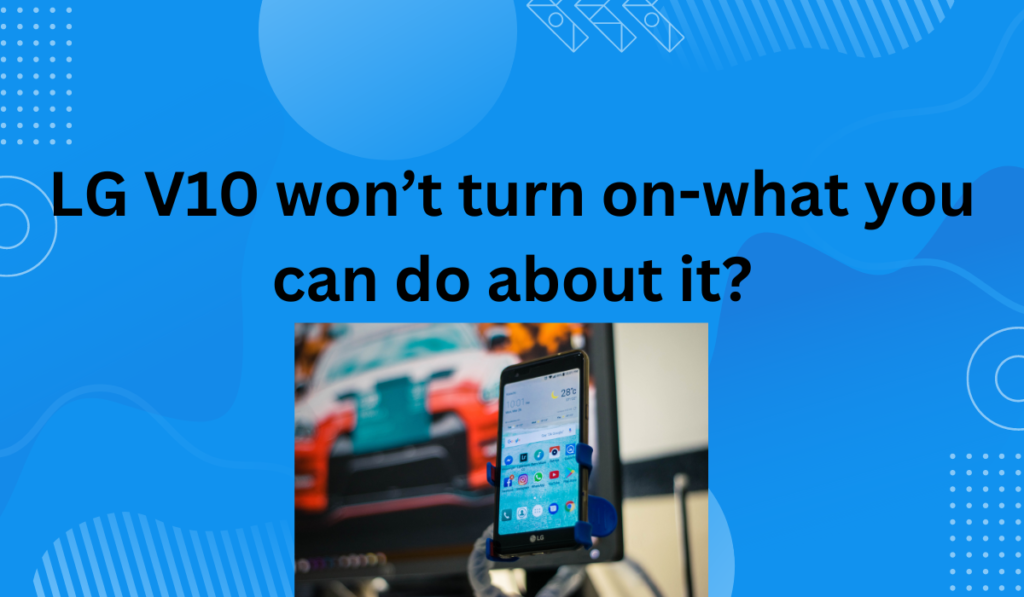
The LG V10 is a smartphone produced by LG Electronics, released in October 2015. It features a 5.7-inch display, with a secondary screen above the main display, a 16-megapixel rear camera, a 5-megapixel front-facing camera, and runs on Android 5.1.1 Lollipop operating system.
The LG V10 also has a unique design, with a removable back cover and a replaceable battery, making it one of the few smartphones on the market with this feature but some users of the LG V10 have reported issues with their phone not turning on properly.
Although the buttons may light up as usual, the screen remains black and unresponsive. This problem can occur even after the battery has been charged. This can be a serious and frustrating issue, leaving users in shock when their phone suddenly stops working. This is a common issue where the screen fails to wake up.
We recommend connecting your phone to a power source to confirm if the issue is related to a drained battery. If the screen still doesn’t turn on, there are a few potential solutions you can try.
These solutions can help you get your phone back up and running so you can continue using it with ease. Here are a few options to help resolve the issue of a phone screen that won’t turn on.
Power Button:
The Power Button is a crucial component of any smartphone, and the LG V10 is no exception. If you’re having trouble with your LG V10 not turning on, one of the first things you should check is the power button.
There are a few potential causes for an LG V10 that won’t power on, including a damaged power button or a software issue. If your power button is physically damaged or broken, you may need to have it repaired or replaced.
If the button is functioning properly but the phone still won’t turn on, you may need to perform a software reset or factory reset. These steps can help resolve any software-related issues and get your LG V10 back up and running.
Boot to recovery mode and Wipe cache partition:
Here are the steps to boot your LG V10 into Recovery Mode:
- Simultaneously press and hold the Volume-up, Home, and Power buttons.
- Once the phone vibrates, release the Power button while continuing to hold the Volume-up and Home buttons until the Recovery screen appears.
- Use the Volume Down button to highlight the “wipe cache partition” option and select it by pressing the Power button.
- After the cache partition has been cleared, the LG V10 will automatically reboot.
Note: This process may help resolve issues with the LG V10 not turning on or functioning properly.
Boot to Safe Mode:
Booting into Safe Mode on your LG V10 can help identify if a third-party app is causing issues with your phone. In Safe Mode, only the default apps will run, allowing you to isolate and resolve any issues. Here are the steps to boot into Safe Mode:
- Press and hold the Power button until the LG logo appears on your phone screen.
- Once the LG logo appears, release the Power button and immediately press and hold the Volume Down key.
- You will see the “Safe Mode” text displayed at the bottom left corner of your phone screen, indicating that your LG V10 is now running in Safe Mode.
This process can help you troubleshoot and resolve issues with your LG V10 not functioning properly.
Factory Reset:
A factory reset is one solution for resolving the issue of an LG V10 screen that won’t turn on. If you are having trouble with an unresponsive touchscreen, accessing the menu, or forgetting your pattern lock, you can still perform a factory reset using the hardware keys. Here’s how:
- Turn off your LG V10.
- Simultaneously press and hold the volume up button, the Home button, and the power button until you see the Android icon.
- Use the Volume Down button to select the “wipe data/factory reset” option and press the Power button to select it.
- Use the Volume Down button to highlight “yes delete all user data” and press the Power button to select it.
- After the LG V10 has rebooted, select it using the Power button.
- Upon restarting, the LG V10 will be wiped and ready to be set up again.
Note: A factory reset will erase all data and settings from the device. Make sure to back up any important information before proceeding with a factory reset.
Note:
Before resetting your LG V10, ensure to backup all files and data to avoid any loss.
Get technical support:
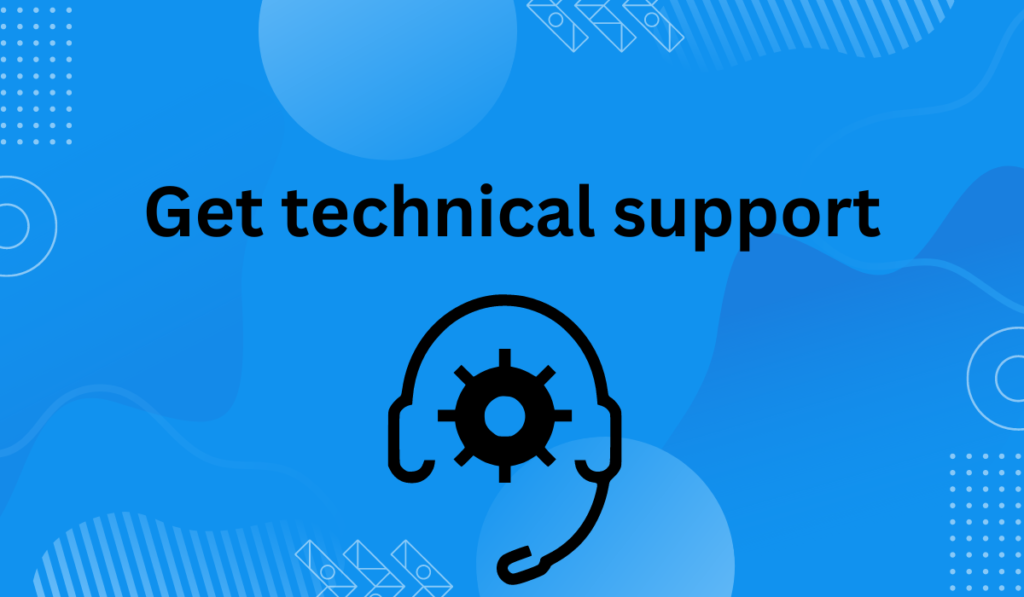
If the LG V10 fails to turn on despite charging, we recommend taking it to a store or repair shop for a physical inspection. If a technician determines that it is defective, you may be eligible for a replacement unit or repair. Upgrading to a new phone or insurance replacement could also be viable options.
Despite these potential issues, don’t let them deter you from considering the LG V10. Most of these problems are software-related and can be resolved with future updates. The LG V10 remains a top Android smartphone, with standout features like durability and a great camera. If those are important to you, this device is worth considering.