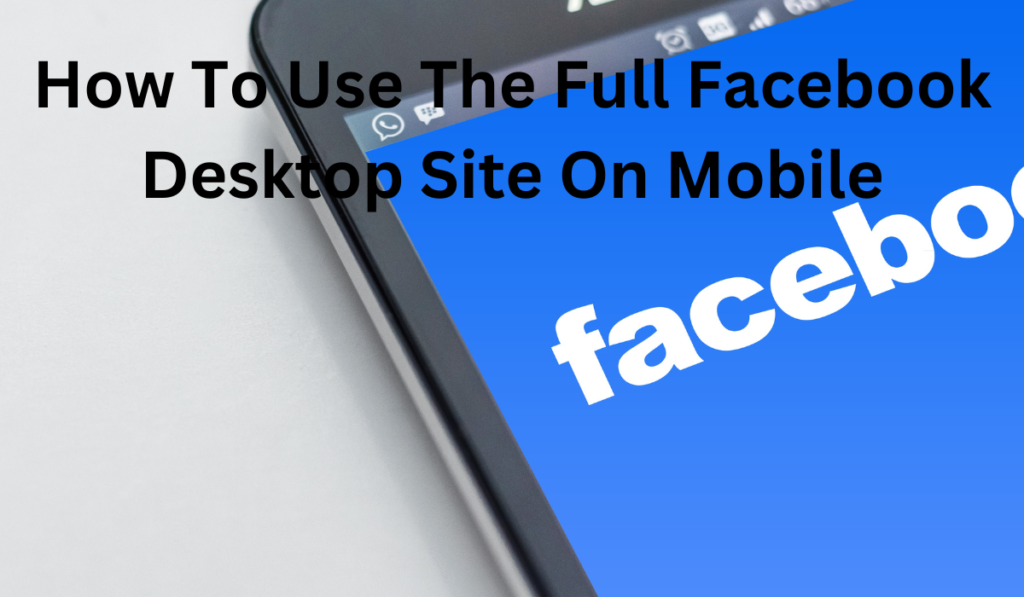
With the increasing use of mobile devices worldwide, mobile browsing has become more prevalent. According to a study conducted in 2020, about 60% of website visits are made on mobile devices.
As a result, companies and web developers are putting significant effort into ensuring their websites provide an excellent user experience on mobile devices.
There are several ways to enhance the mobile experience of users, including making the website responsive to the screen size and redirecting users to a mobile-specific version of the site. Facebook has opted for the latter option.
In this article, we will explore how to access the full Facebook desktop site on mobile devices.
How to use the full Facebook desktop site on mobile
To use the full Facebook desktop site on mobile, follow these steps:
- Open your mobile browser and visit the Facebook website.
- Once the mobile version of the site has loaded, tap on the three horizontal lines in the top right corner of the screen.
- Scroll down to the bottom of the menu and click on “Desktop Site”.
- The page will refresh, and you should now be viewing the full desktop version of Facebook on your mobile device.
Note that not all features of the desktop version may be available on mobile, and some elements may be difficult to view or use on a smaller screen.
Facebook Desktop Site in Mobile Chrome
To use the Facebook desktop site on mobile Chrome, follow these steps:
- Open Chrome on your mobile device and go to the Facebook website.
- Tap on the three dots at the top right corner of the screen to open the Chrome menu.
- Scroll down and select “Desktop site” from the menu.
- The page will reload, and you will now see the Facebook desktop version on your mobile device.
You can now use Facebook on your mobile device as if you were on a desktop computer. Keep in mind that some features may not work as well on mobile, so it’s best to use this option only when necessary.
Facebook Desktop Site in Mobile Safari
To use the Facebook Desktop Site on Mobile Safari, you can follow these steps:
- Open Safari on your iPhone or iPad and navigate to www.facebook.com.
- Once the mobile version of Facebook loads, tap and hold the “Refresh” button located at the top-right corner of the screen.
- A menu will appear, and you need to select “Request Desktop Site.”
- The page will then reload, and you should see the desktop version of Facebook.
Alternatively, you can also try entering “www.facebook.com/home.php” into Safari’s address bar, and this should redirect you to the desktop version of Facebook. Keep in mind that using the desktop version on a mobile device may not provide the best user experience due to the smaller screen size, so it’s recommended to use this option only if necessary.