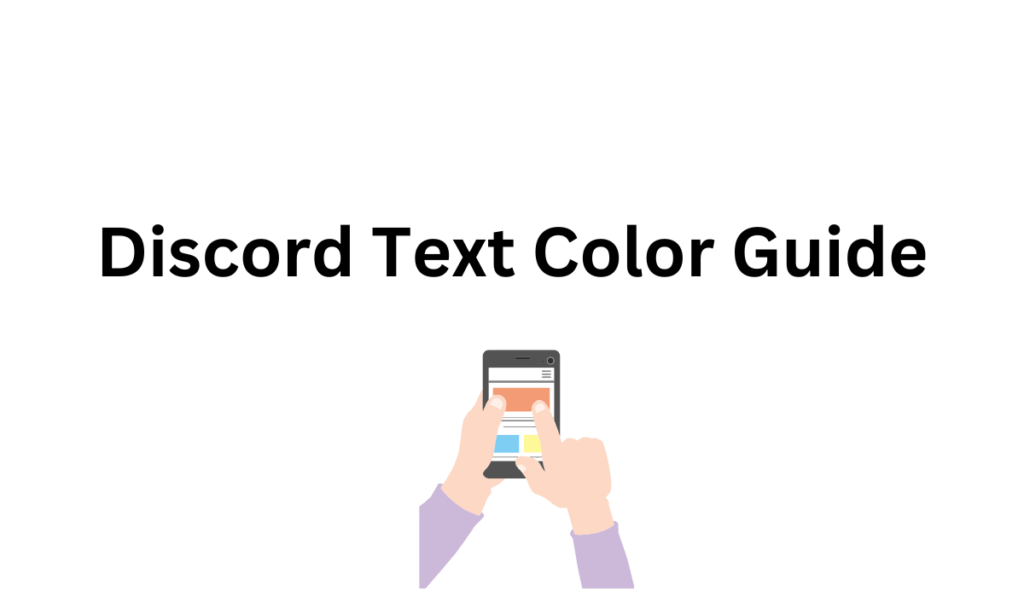
Discover the process of altering text color in Discord by employing syntax highlighting.
Discord is a popular chat app that enables users to communicate with each other via text, voice, and video calls. It’s widely used by gamers and communities for socializing and collaborating on projects. One of the unique features of Discord is the ability to customize the appearance of text using color codes.
The popularity of Discord continues to surge with each passing day, drawing in an ever-increasing number of users and spawning fresh communities. As more individuals spend longer periods on the platform, they desire to personalize their messages and overall experience more extensively.
Furthermore, server administrators have shown a keen interest in making certain messages more prominent and eye-catching within the channels. Thankfully, users can easily modify Discord text colors by utilizing the inbuilt syntax highlighting system.
To change the color of text in Discord, you can use color text codes. These codes are essentially a combination of numbers and letters that create a specific color when added to the beginning of a message in Discord. For example, typing css\nHello will make the text appear in blue.
How to Change Text Color in Discord
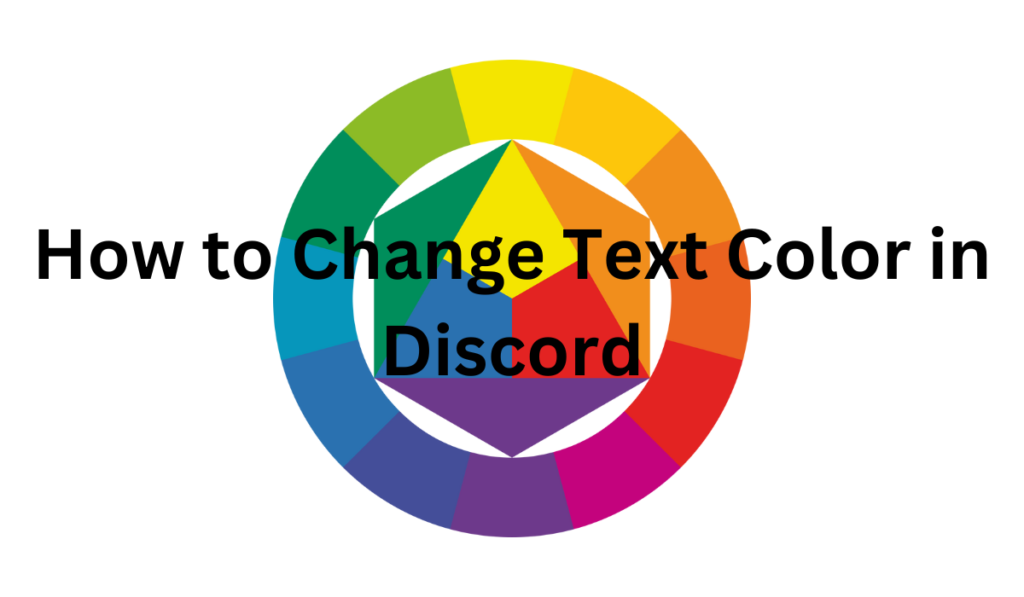
If you’re looking to change text color in Discord, there’s both good news and bad news. The good news is that it’s possible to modify text colors, but the bad news is that you need to use the syntax highlighting system to do so, making the process less straightforward than you might expect.
If you want to change the text color of your regular messages rather than achieving syntax highlighting for code, the commands showcased in this article are geared towards regular text modification.
To change text color in Discord, begin your message with three tildes (~) and enter a syntax highlighting command, which is usually a type of programming language. For instance, you can use the yaml command, which doesn’t require a modifier.
After entering your syntax highlighting command, hit Shift+Enter to go to the next line and type your message. When you finish, close the message by hitting three tildes again.
Certain syntax commands may require a modifier to change text color. For example, the css command necessitates wrapping your text in square brackets [ ] to change the text color. Several other commands are like this. Essentially, the syntax highlighting feature in Discord is exploited to color regular text.
Below is a chart of various commands, their modifiers, and their output color to assist you in changing your text color in Discord.
| Command | Modifier | Color | Sample |
| yaml | None | Solarized Cyan #2aa198 | “`yaml sample text “` |
| fix | None | Solarized Yellow #b58900 | “`fix sample text “` |
| diff | – | Solarized Red #dc322f | “`diff – sample text “` |
| diff | + | Solarized Green #859900 | “`diff + sample text “` |
| brainfuck | None | Blue Grey #586e75 | “`brainfuck sample text “` |
| ini | [ and ] | Solarized Blue #268bd2 | “`ini [ sample text ] “` |
| css | [ and ] | Solarized Orange #cb4b16 | “`css [ sample text ] “` |
Please note that the commands listed are not an exhaustive list of all available commands or all possible permutations of the commands. However, we have included what we believe are the best ones to display messages in a format that closely resembles regular text.