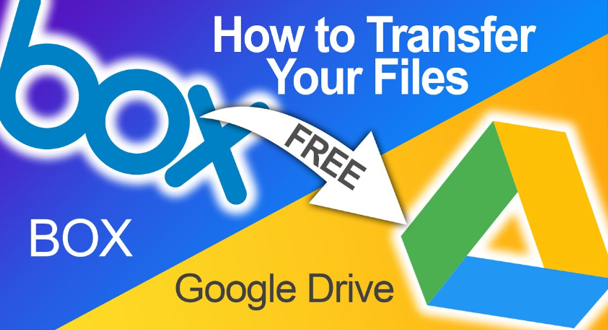
Google Drive Migration
Introduction: Why Migrate Box to Google Drive
The digital era has revolutionized the way we store and manage our files. Cloud storage platforms like Box and Google Drive have become indispensable tools for individuals and businesses alike. However, there are several reasons why you might consider migrating from Box to Google Drive:
1.Integration: Google Drive seamlessly integrates with other Google services such as Google Docs, Sheets, and Slides, allowing for easy collaboration and file editing in real-time. If you need to upload large files frequently and sync data daily, the Google Drive is more recommended than Box drive.
2. Storage: Box provides only 10GB of storage space for free users while the Google Drive provides 15GB, which can be a huge bonus for cloud users.
3. Pricing: Google Drive starts at $1.99 per month paid annually for 100GB of storage, while Box starts at $11.50 per month paid annually for 100GB of storage.
4. Security and Compliance: Google Drive provides strong security measures, including data encryption, access controls, and compliance certifications, which may be important for businesses dealing with sensitive information.
In this article, we will explore the process of Box to Google Drive migration by MultCloud—a versatile cloud file manager. With its user-friendly interface and powerful features, MultCloud simplifies the transition, allowing you to seamlessly transfer your files between these two popular cloud storage platforms.
What is MultCloud?
MultCloud offers convenient features that make it a popular choice among third-party services. MultCloud boasts a user-friendly web interface that is straightforward and easy to navigate, enabling users to manage multiple cloud storage services without any hassle. Moreover, MultCloud provides iOS/Android apps to users, allowing them to transfer data seamlessly across clouds from their mobile devices.
It supports over 30 cloud services, including Google Drive, iCloud Photos, SharePoint, Dropbox, box and many more. It has no limitation on number of the cloud storage accounts, so users can add all their cloud storage accounts in it to manage them in one place.
With 256-bit AES Encryption for SSL in the process of data transfer. It’s an advanced encryption technology that can effectively protect users’ data from tampering, interception and cracking. Users can rest assured that it’s 100% safe for them to use this convenient tool.
Migrating your files from Box to Google Drive using MultCloud offers several advantages:
Multi-threaded transfer: Users can initiate several transfer tasks at the same time and can migrate multiple files and folders simultaneously.
Efficiency and Time-saving: It owns the fastest speed of data transfer, and will finish users’ tasks quickly.
Seamless Migration: MultCloud simplifies the transfer process. With a few clicks, it enables you to seamlessly move files from Box to Google Drive without the need for manual downloads and uploads.
Flexibility and Customization: MultCloud allows you to customize your migration settings, such as file filters and transfer options, providing a tailored migration experience.
Box to Google Drive Migration with MultCloud: A Step-by-Step Guide
To get started with the migration process, follow these simple steps:
Step 1: Sign up for a MultCloud account. After creating your account, log in to MultCloud.
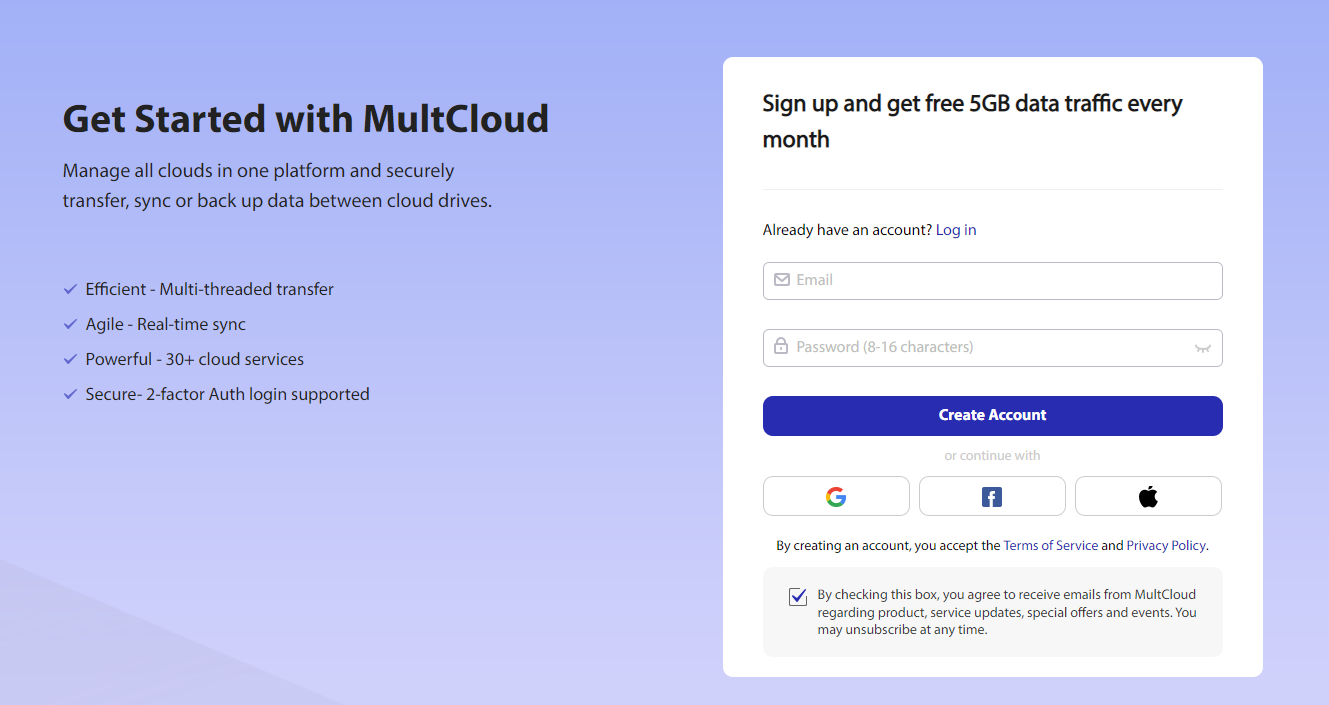
MultCloud
Step 2: Click on the “Add Clouds” button and select Box from the list of supported cloud services. Repeat the same process to connect your Google Drive account.
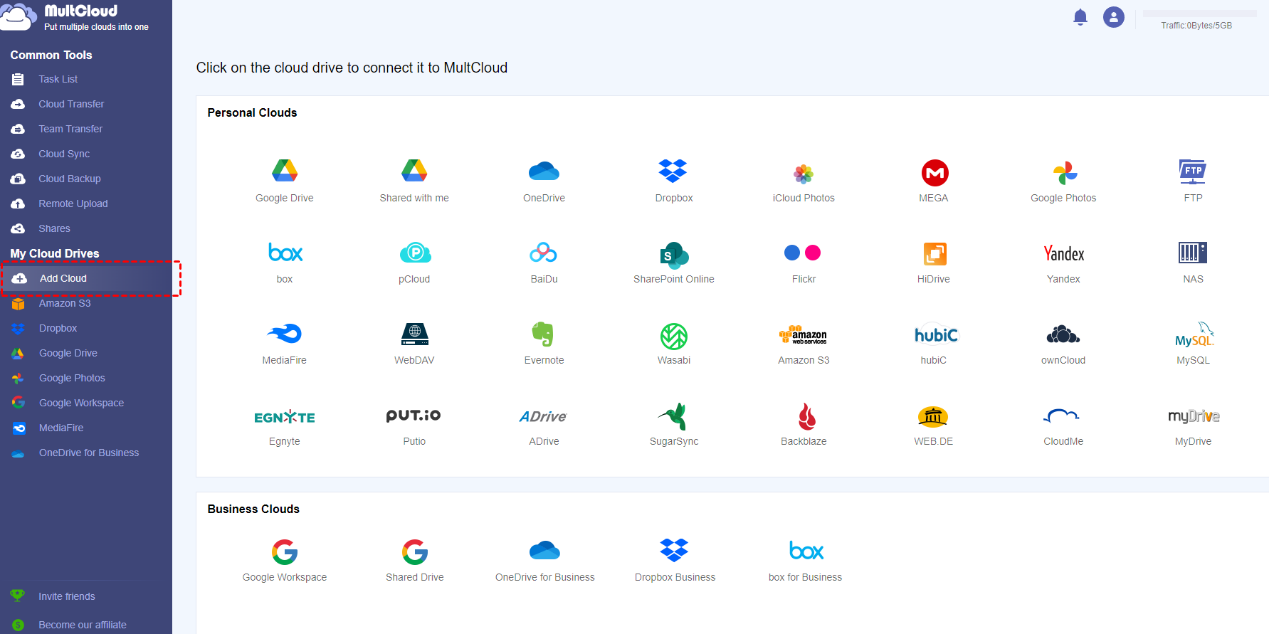
MultCloud
Step 3: Once you have successfully connected your Box and Google Drive accounts, you can begin the file migration process. Click on the “Cloud Transfer” tab, then select Box as the source cloud and Google Drive as the destination cloud. Choose the files and folders you want to migrate from Box to Google Drive. MultCloud allows you to select individual files, specific folders, or even entire directories. Click on the “Transfer Now” button to start the migration process.
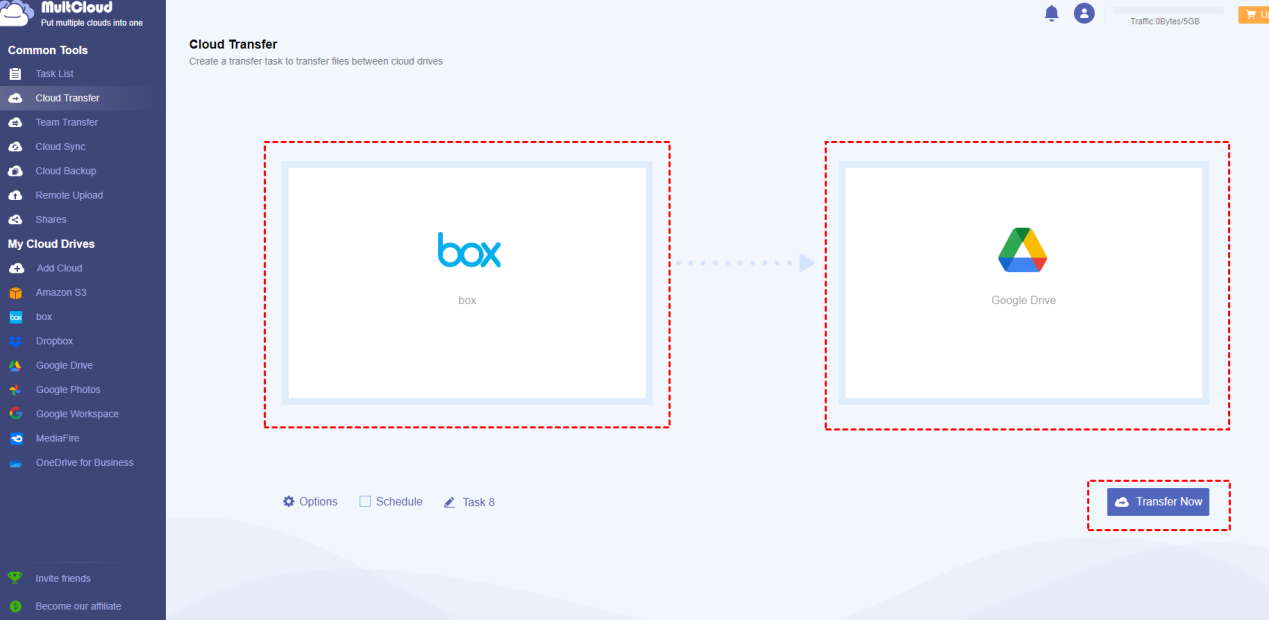
MultCloud
Kindly note: Go to “Task List” interface,
MultCloud allows you to pause, resume, or cancel your file transfer at any time.
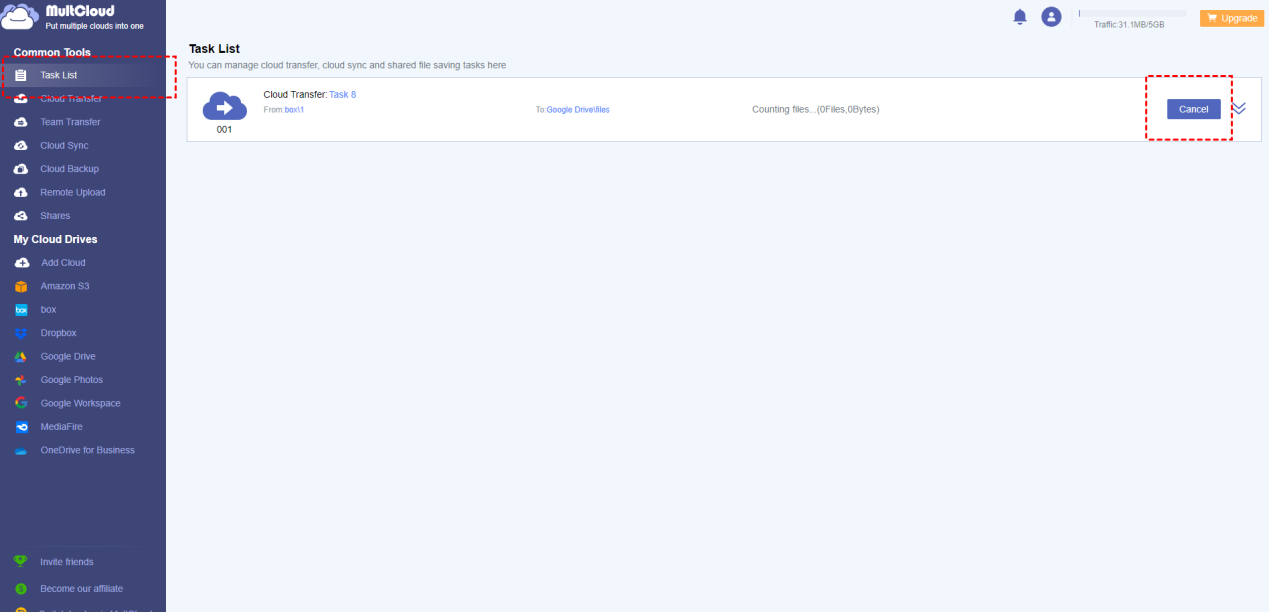
MultCloud
Conclusion
Migrating your files from Box to Google Drive no longer needs to be a complicated and time-consuming process. Thanks to MultCloud, you can transfer your files with ease, maintaining file structure and ensuring a secure and efficient migration.
MultCloud’s intuitive interface, powerful features, and customization options make it an ideal choice for individuals and businesses seeking a seamless transition between cloud storage platforms. With just a few simple steps, you can migrate your files while preserving their integrity and organization.
COMMENTS