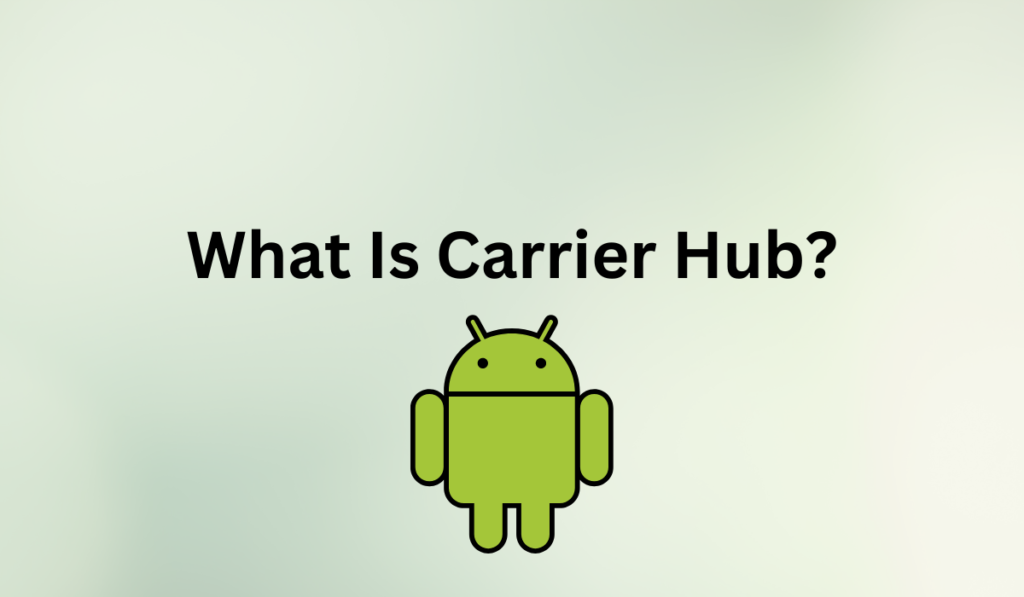
Android devices come equipped with a variety of pre-installed apps, and some users may not be aware of what these apps do even after using their phones for several years. However, when these pre-installed apps begin to affect their phone’s functionality, some users become curious about them.
One such app that is well-known for causing issues on devices is the Carrier Hub app. This pre-installed app is found on Android devices offered by T-Mobile, Verizon, Sprint, and other networks, each of which has its own unique version of the Carrier Hub app that supports device functionality.
The purpose of this post is to provide an overview of the Carrier Hub app, including what it is, why it is necessary, and other relevant information that will help you understand its role in your device.
What Is Carrier Hub?
Carrier Hub is a pre-installed application on Android devices that is provided by mobile carriers such as T-Mobile, Verizon, Sprint, and others. The purpose of the Carrier Hub app is to facilitate communication between your device and the carrier’s network, which helps to ensure that your device operates optimally on the network.
The app is responsible for managing carrier-specific updates and services, such as device activation, configuration, and software updates. While Carrier Hub may not be visible to users, it is an essential component that helps to ensure that your device runs smoothly on your carrier’s network.
Why You Need The Carrier Hub
You need the Carrier Hub app because it plays a critical role in ensuring that your device operates optimally on your carrier’s network. The app manages carrier-specific updates and services that are necessary for your device to function properly on the network. Some of the key reasons why you need the Carrier Hub app include:
- Device Activation: Carrier Hub helps to activate your device on the network, which is necessary for you to be able to make calls, send text messages, and use mobile data.
- Configuration: The app ensures that your device is configured correctly for your carrier’s network, including settings for Wi-Fi calling, VoLTE, and other network-specific features.
- Software Updates: Carrier Hub manages carrier-specific software updates that are necessary to keep your device running smoothly on the network.
- Network Optimization: The app helps to optimize your device’s network performance by managing network settings and providing carrier-specific updates that improve network compatibility and performance.
In summary, the Carrier Hub app is essential for ensuring that your device operates seamlessly on your carrier’s network. Without the app, your device may experience issues such as poor network performance or a lack of compatibility with carrier-specific features.
Issues Associated With Carrier Hub App
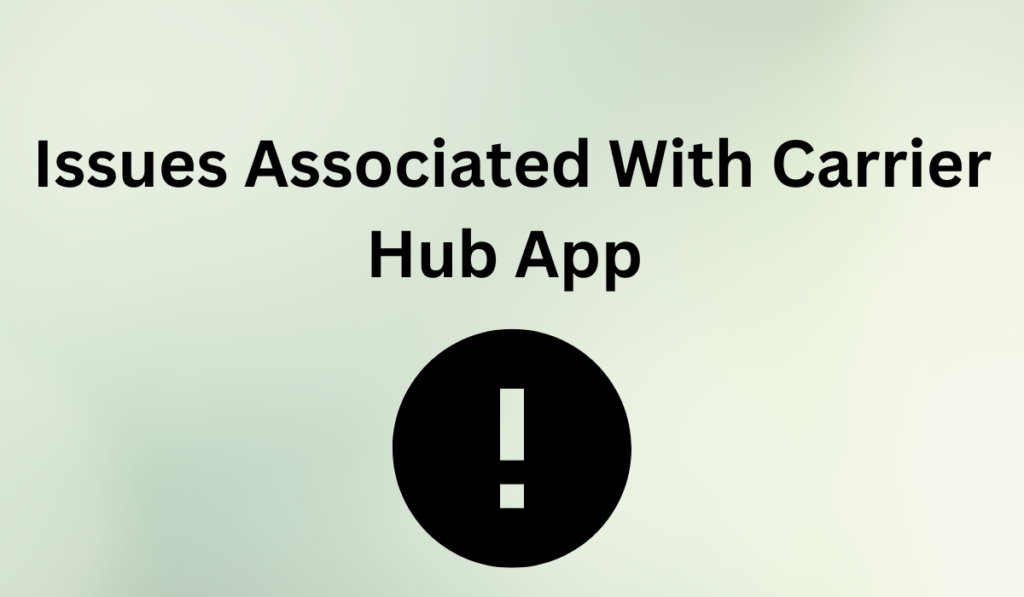
The Carrier Hub app is often viewed with caution by users, primarily due to the problems that it can cause despite its unique capabilities. Below are some of the issues that typically come with the use of the Carrier Hub app:
Increased data consumption:
The Carrier Hub app is frequently the subject of user complaints due to its high data consumption. This is because the app runs continuously in the background and consumes more data than the majority of Android apps, resulting in a significant increase in data usage for users.
Drains battery:
Many users have reported that the Carrier Hub app drains their phone’s battery life quickly, particularly after installing or updating the app. Although there is no official confirmation that the Carrier Hub app is responsible for battery drain, numerous user testimonies suggest that this is indeed the case.
Problematic device performance:
Numerous Android device users have reported negative impacts on their devices after installing or updating the Carrier Hub app. The app has been associated with performance issues, such as lagging and phone freezing, which can significantly affect the user experience.
Phone alarm going off unprovoked:
Several users of the Carrier Hub app have reported instances where the app triggered their phone’s alarm to sound at unexpected times. This has been a source of frustration for these users, as it can disrupt their daily routine and cause unnecessary inconvenience.
Texts and calls issues:
Users have reported that the Carrier Hub app can have a negative impact on their calls and text messages. Some users have complained that the app interferes with their ability to send or receive texts after launching or installing it.
Other users have reported issues with mobile data and Wi-Fi calls after installing the app. However, the most common complaint regarding the Carrier Hub app and calls is the occurrence of frequent call drops.
According to reports, the app can cause interruptions during long calls, which can be frustrating for users.
Can You Disable Carrier Hub On Your Android Device?
If the Carrier Hub app is negatively impacting your Android device, the best course of action may be to disable it. This is especially true if the app was pre-installed and cannot be uninstalled. Here are the steps to follow in order to disable the Carrier Hub app:
Step 1: Open your phone’s settings.
Step 2: Select “Apps.”
Step 3: Tap the three-dot icon located in the upper right-hand corner of the screen.
Step 4: Choose “System apps.”
Step 5: Look for “Carrier Hub” in the list of apps and select it.
Step 6: Tap “Disable.”
How Do You Fix Carrier Hub Not Responding Error Messages?
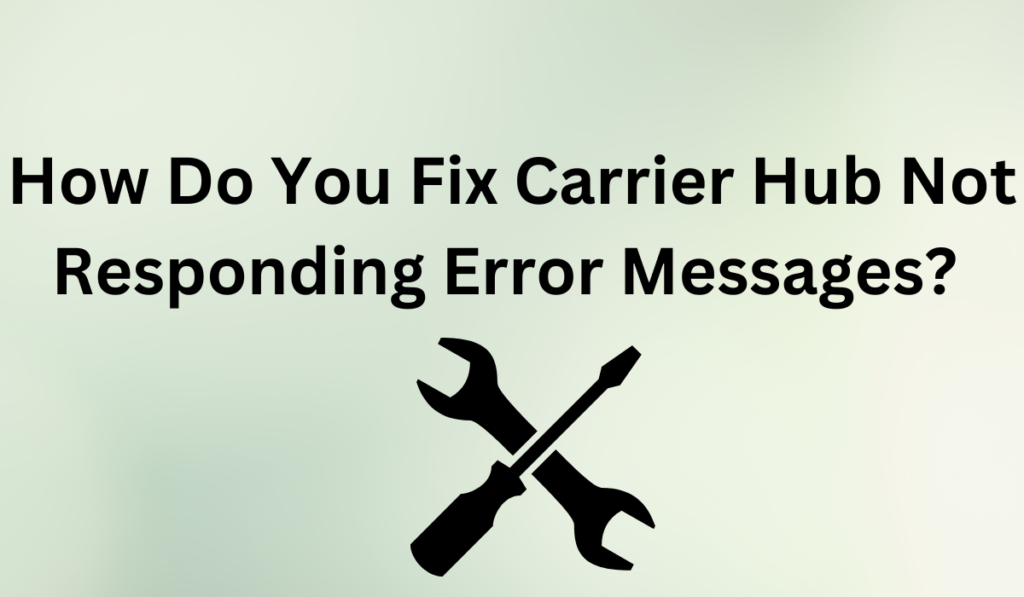
If you are experiencing Carrier Hub not responding error messages on your Android device, there are several steps you can take to resolve the issue. Here is a step-by-step guide to fix Carrier Hub not responding error messages:
Step 1: Clear Cache and Data
- Go to your phone’s settings.
- Select “Apps.”
- Find and select the Carrier Hub app.
- Tap “Storage.”
- Select “Clear cache” and “Clear data.”
Step 2: Restart Your Phone
- Press and hold the power button on your device.
- Select “Restart” or “Reboot.”
Step 3: Update the Carrier Hub App
- Go to the Google Play Store.
- Search for “Carrier Hub” and select it.
- Tap “Update” if an update is available.
Step 4: Uninstall and Reinstall the App
- Go to your phone’s settings.
- Select “Apps.”
- Find and select the Carrier Hub app.
- Tap “Uninstall.”
- Go to the Google Play Store and reinstall the app.
Step 5: Factory Reset Your Device
- Go to your phone’s settings.
- Select “System.”
- Select “Reset options.”
- Tap “Erase all data (factory reset).”
- Follow the on-screen instructions to complete the factory reset.
If none of these steps work, you may need to contact your carrier for further assistance.
How Do You Uninstall Carrier Hub On Your Android Device?
If you are considering uninstalling the pre-installed Carrier Hub app on your device, you may find it challenging. However, there are some routes you can take if you must uninstall the app due to its issues. Here are some options:
System app remover:
To remove the Carrier Hub app from your device using the system app remover, you will need to have root access. The system app remover requires root access to remove the Carrier Hub app from your device successfully.
Here are the steps to use the system app remover app:
Step 1: Install the app on your device
Step 2: Open the app
Step 3: Use the search icon within the app to search for “Carrier Hub”
Step 4: Tap the box next to “Carrier Hub” and then tap “uninstall” to remove the app from your device.
Utilize ADB:
To remove Carrier Hub from your Android device using ADB, you’ll need to access the Unix shell using a direct link provided by the ADB software. Note that this method requires a computer. Here are the steps:
Step 1: On your phone, go to Settings.
Step 2: Tap System.
Step 3: Tap About phone.
Step 4: Tap the Build number multiple times (7x) to enable Developer options.
Step 5: Go back to the Settings menu and open Developer options.
Step 6: Turn on USB debugging.
Step 7: Turn on your computer and download ADB.
Step 8: Create a new folder and extract the ADB ZIP file into it.
Step 9: Open the folder after extraction.
Step 10: Hold down the Shift key and right-click on an empty space in the folder.
Step 11: Click “Open PowerShell window here.”
Step 12: Type the ADB command in the PowerShell window.
Step 13: Connect your phone to your computer using a USB cable.
Step 14: Run the ADB command to remove Carrier Hub from your device permanently.
What Are The Permissions Carrier Hub Uses On Your Device?
The Carrier Hub app uses the following permissions on your device:
- Location: Granting this permission allows the app to access your precise and approximate location.
- App and device history: This permission gives the app access to all log data on your device.
- Media files: This permission enables the app to access all media files such as pictures, videos, and documents stored on your phone. It also allows the app to modify or delete files in USB storage.
- Phone: The app can access and modify the state, status, and identity of your phone.
How To Stop Carrier Hub From Having Usage Data Access On Your Device
Carrier Hub app is designed to monitor users’ data usage to help resolve concerns and issues. However, you may want to stop the app from tracking your data usage. Here’s how you can do it:
Step 1: Open your phone’s settings.
Step 2: Use the search bar to find “Data usage access” and tap it.
Step 3: Find the Carrier Hub app and tap it.
Step 4: Toggle off the switch to turn off data usage access.
Conclusion
The Carrier Hub app can be helpful, but it also has numerous issues, and for some individuals, the drawbacks outweigh its benefits. The great news is that you can remove it if it becomes too much to manage.
This article provides an overview of the Carrier Hub app, the problems that come with it, and how to address those issues.