
Fixing “Status Bamberga” Error in Call of Duty: Infinite Warfare:
Infinite Warfare is a first-person shooter video game developed by Infinity Ward and published by Activision in 2016. The game is available on PlayStation 4, Windows, and Xbox One. However, like all COD games, it can experience various issues, especially for PC players.
One of the common problems is the “Unable to Join Session, Status: Bamberga” error message, which occurs when players try to join the online multiplayer session. This error can occur on both PC and console platforms. To help you 5, we’ve compiled a list of common and effective solutions that you can try.
Causes:
Solving “Status Bamberga” Error in Call of Duty: Infinite Warfare:
- Game Inconsistency: On a computer, restarting the game can resolve any inconsistencies causing the error. This solution works for Windows users if the game has been in idle mode for an extended period.
- NAT is closed: If the error is caused by a closed NAT, you can resolve it by either manually forwarding the ports or enabling UPnP if your router supports it.
- TCP/IP Inconsistency: On a console, incorrect network information retrieval can cause a TCP/IP inconsistency, leading to the error. In this case, you can fix the issue by using a static IP.
Different Ways To Fix Status Bamberga In COD Infinite Warfare
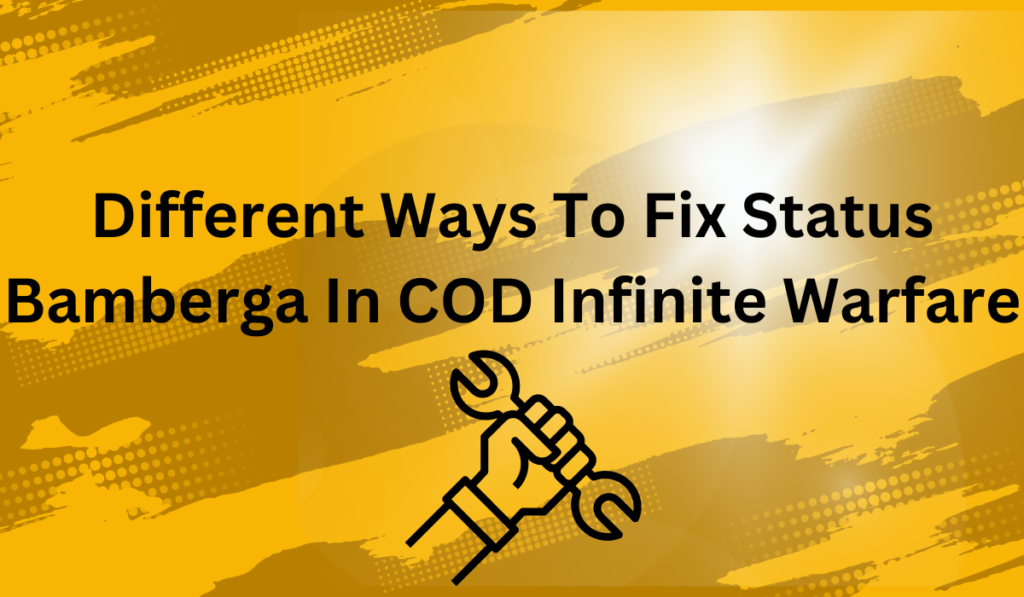
Fixing “Status Bamberga” Error in Call of Duty: Infinite Warfare
- Restarting the device: A simple restart of the computer or console, or the game itself, can often resolve the error message.
- Additional solutions: If the above method does not work, there are other possible solutions that can be tried to resolve the “Status Bamberga” error in Call of Duty: Infinite Warfare.
Check & Turn On NAT
For a seamless gaming experience, it is important to ensure that your NAT (Network Address Translation) type is set correctly. If the NAT type is incorrect, the game servers may not connect while playing on your computer, Xbox, or PS4 console. To check your NAT type, follow the appropriate steps for your device.”
For Windows:
To check your NAT Type, follow these steps:
- Open the Start menu by pressing the, Windows button on your keyboard or clicking on Start.
- Type in “Xbox Networking” and press Enter.
- Check the NAT Type. If it displays “Teredo is unable to qualify,” it means it’s closed.
- Click on the “Fix it” button below to resolve the issue. By following these steps, you should now be able to fix the Status Bamberga error in Call of Duty: Infinite Warfare.
For Xbox:
- Press the Xbox button on your controller.
- Go to the Guide menu.
- Navigate to System > Settings > Network.
- Choose Network Settings and then select Current Network Status.
- Check if the NAT Type is Open or Closed.
- If it’s closed, attempt to fix it from the available options.
For PS4:
- From the main menu of your PS4, go to Settings.
- Navigate to the Network option, then select View Connection Status. If your NAT Type is showing as 2/3, you’ll need to check with your router or internet service provider to get it enabled.
If you’re still encountering the “Status Bamberga in COD Infinite Warfare” error, consider trying other methods to resolve it.
Turn On UPnP To Open NAT
If the NAT type on your network is restricted or closed, it could be the cause of the “Status Bamberga” error when trying to join an online game in Call of Duty: Infinite Warfare. To resolve this, you can turn on UPnP (Universal Plug and Play) from the router settings.
Set Port Forwarding
To forward ports on your router, follow these steps:
- Open a web browser on your computer
- Log in to your router’s settings page
- Go to the Advanced Wireless section > Select Port Forwarding (NAT Forwarding)
- Turn on the following UDP or TCP ports for PC, PS4, and Xbox One: PC (TDP): 3074, 27015-27030, 27036-27037 PS4 (TCP): 80, 443, 1935, 3074, 3478-3480 PC (UDP): 3074, 4380, 27000-27036 PS4 (UDP): 3074, 3478-3479 Xbox One (TCP): 53, 80, 3074 Xbox One (UDP): 53, 88, 500, 3074, 3076, 3544, 4500
- Restart your computer and router
- If you’re using an Xbox One or PS4, restart your console and router
- If the issue with “Status Bamberga in COD Infinite Warfare” persists, try another solution.
Use Static IP (Console Only)
To resolve the issue of “Status Bamberga in COD Infinite Warfare” using a static IP, follow these steps:
- Turn on your Windows PC/laptop
- Go to Start and search for “cmd.” Right-click on Command Prompt and select “Run as administrator.”
- In the Command Prompt, type “ipconfig” and press enter.
- Write down the IPV4 Address displayed.
- On your PS4, go to Settings > Network > View Connection Status. On Xbox, go to Xbox Settings > All Settings > Network > Network Settings.
- Enter the copied IPV4 Address in the IP Address section.
- Save the changes and restart your console.