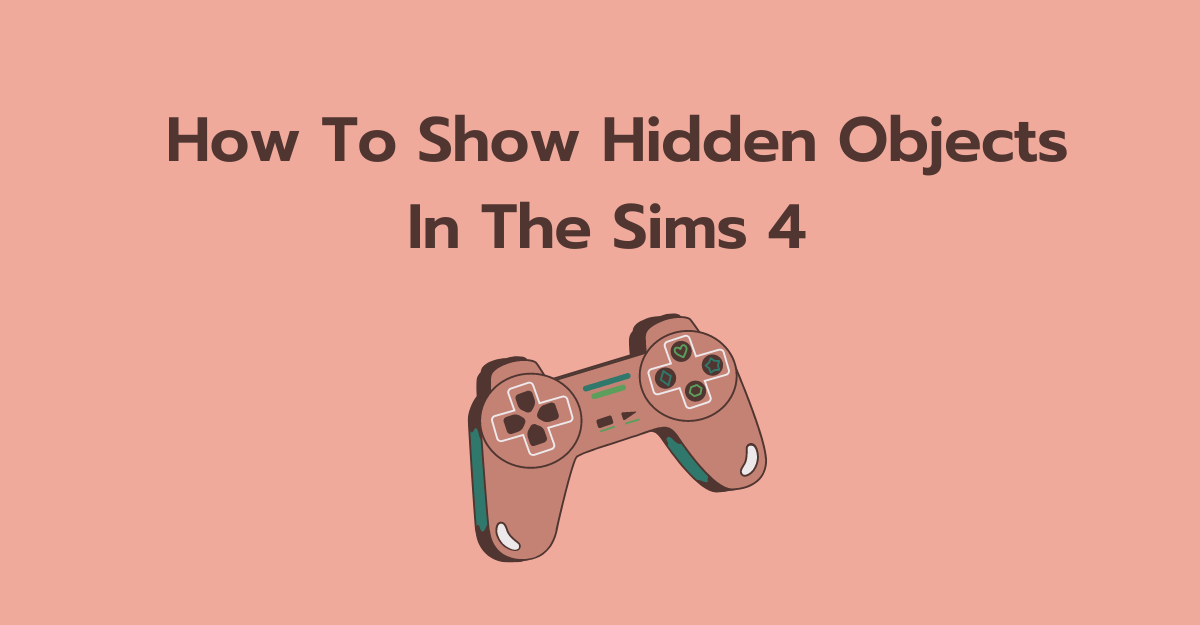
How To Show Hidden Objects In The Sims 4
To show hidden objects in Sims 4, follow these steps:
- Press Ctrl + Shift + C on your keyboard to bring up the cheat console.
- Type “bb.showhiddenobjects” in the text box and press Enter.
- Open the Build/Buy mode and select the search icon.
- Type “debug” in the search box to find hidden objects.
- Click on the object you want to use and place it in your lot.
Note: Some hidden objects may require certain packs or expansions to be installed in order to work properly.
Detailed guide on how to show hidden objects in Sims 4

Show Hidden Objects In The Sims 4 – Cheat Codes
Step 1: Access the Cheat Console
To access the cheat console in Sims 4, press Ctrl + Shift + C on your keyboard. This will bring up a text box at the top of the screen where you can enter cheats.
Step 2: Enter the Cheat Code
Type “bb.showhiddenobjects” into the text box and press Enter. This cheat code will reveal hidden objects in the Build/Buy mode, which you can then use in your game.
Step 3: Enter Build/Buy Mode
To access the Build/Buy mode, click on the “hammer and wrench” icon in the upper right corner of your screen, or press the “F2” key on your keyboard. This will take you to the Build/Buy mode.
Step 4: Search for Hidden Objects
Once you’re in Build/Buy mode, click on the magnifying glass icon in the upper right corner of your screen, or press the “F4” key on your keyboard. This will bring up the search box.
In the search box, type “debug” and press Enter. This will show a list of hidden objects that you can use in your game.
Step 5: Place Hidden Objects
To place a hidden object in your lot, simply click on it and drag it to where you want it to be placed. You can then use the object like any other object in the game.
Note: Some hidden objects may require certain packs or expansions to be installed in order to work properly.
Step 6: Save Your Game
After using the cheat code to show hidden objects, it’s important to save your game. This will ensure that your progress is saved and that any changes you’ve made are preserved.
To save your game, click on the “Options” button in the upper right corner of your screen, then click on “Save” from the menu that appears. You can also press the “F5” key on your keyboard to save your game.
In conclusion, showing hidden objects in Sims 4 is a simple process that can be accomplished with the use of cheat codes. By following the steps outlined above, you can easily access hidden objects in the game and use them to enhance your gameplay experience.